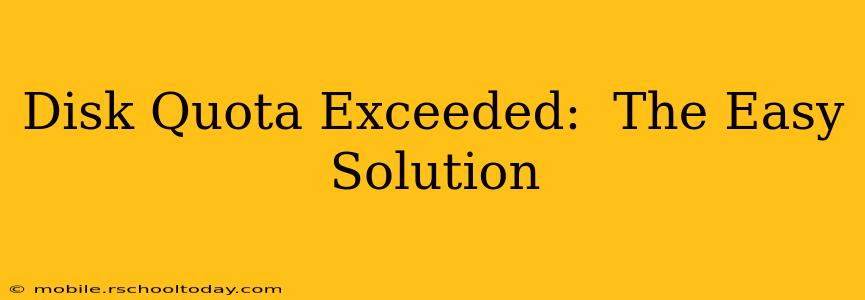Running out of disk space is frustrating, especially when it interrupts your workflow. A "disk quota exceeded" error means you've reached the maximum storage allowed on your system – whether it's a shared server, cloud storage, or even your local computer. This comprehensive guide will walk you through troubleshooting and solving this common problem, providing easy solutions for various scenarios.
What Does "Disk Quota Exceeded" Mean?
A "disk quota exceeded" error simply means you've used up all the allocated storage space on your system. This limit is set by your service provider (for cloud storage or shared hosting) or by your system administrator (for local networks). Once you exceed this limit, you won't be able to save new files, upload data, or perform certain operations until you free up space.
How to Fix a Disk Quota Exceeded Error
The solution to a disk quota exceeded error involves identifying and removing unnecessary files or upgrading your storage plan. Here's a step-by-step approach:
1. Identify Space-Hogging Files and Folders
The first step is to pinpoint the files and folders consuming the most disk space. Most operating systems provide tools to help with this:
- Windows: Use the built-in Storage Sense tool (Settings > System > Storage) to see what's taking up the most space. You can also manually explore your hard drive to find large files and folders.
- macOS: Use the Finder to sort files by size. You can also use utilities like OmniDiskSweeper for a visual representation of disk usage.
- Linux: Use the
du(disk usage) command in the terminal. For example,du -sh *will show the size of all files and folders in the current directory. More advanced commands can provide a detailed breakdown of space usage.
2. Delete Unnecessary Files
Once you've identified the culprits, it's time to delete unnecessary files. This could include:
- Old backups: Keep only the most recent backups; delete older ones.
- Downloaded files: Remove files you no longer need, such as large videos or software installers.
- Temporary files: Many applications create temporary files that can accumulate over time. Clearing your browser's cache and temporary internet files can free up significant space. Windows has a Disk Cleanup utility to help with this.
- Unused programs: Uninstall programs you no longer use. This removes both the program files and associated data.
- Duplicate files: Use dedicated software to identify and remove duplicate files on your system.
3. Compress Files
Instead of deleting files you might need in the future, consider compressing them to reduce their storage size. Common compression formats include ZIP, RAR, and 7z. This is particularly useful for large media files (videos, images).
4. Move Files to External Storage
If deleting files isn't an option, consider moving large files to an external hard drive, USB drive, or cloud storage service. This frees up space on your primary drive without losing your data.
5. Upgrade Your Storage Plan (Cloud or Server)
If you've exhausted all other options, upgrading your storage plan is the most straightforward solution. Contact your service provider to increase your allocated disk space. This is often a paid upgrade, but it provides a permanent solution to the problem.
Frequently Asked Questions (FAQ)
How do I find out my disk quota?
The method for finding your disk quota varies depending on your system. On shared hosting, check your control panel. On cloud services, check your account settings or billing information. For local systems, check your system properties or use disk management utilities.
What are the consequences of exceeding my disk quota?
Consequences can range from inability to save new files to complete account suspension. The exact consequences depend on your service provider or system administrator.
Can I increase my disk quota myself?
In most cases, you cannot increase your disk quota yourself. You will need to contact your hosting provider or system administrator to request an increase.
What if I accidentally delete important files?
Always back up your data regularly. If you accidentally delete important files, data recovery software might be able to retrieve them, but success is not guaranteed.
By following these steps, you can effectively resolve "disk quota exceeded" errors and maintain a healthy storage environment. Remember to regularly monitor your disk space usage to prevent this issue from recurring.